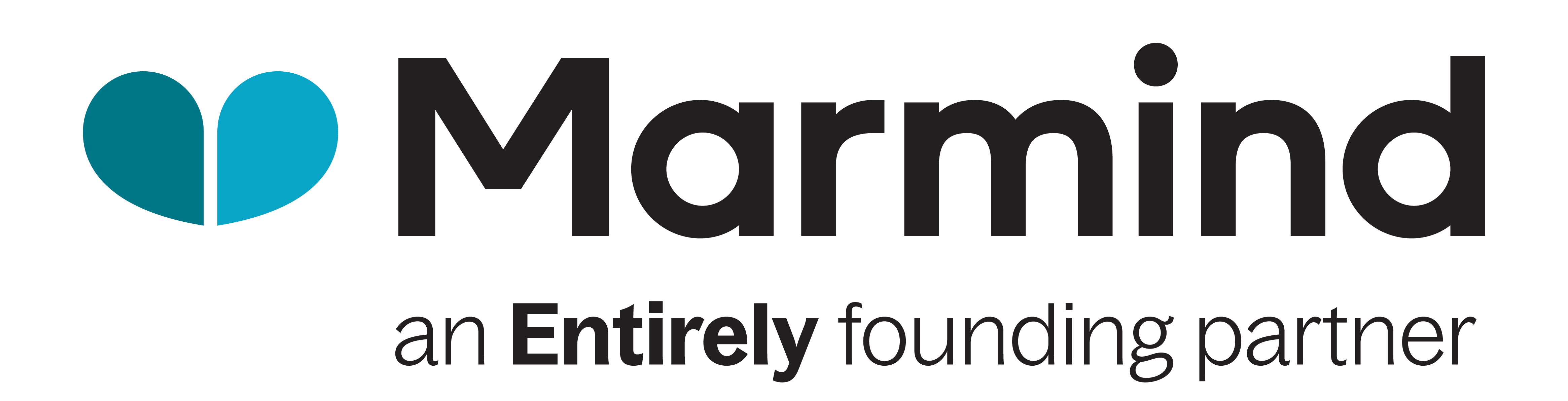Root Folders and Their Importance in Workflows
Summary: What You’ll Learn in This Article
This article explains how root folders structure data in Marmind and influence workflow execution. It covers how workflows can use root folder conditions to trigger different process paths, enabling customized workflows for different teams, regions, or departments.
What root folders are and their role in workflows
How workflows adapt based on root folder conditions
Using multi-root workflows for shared processes
Key use cases for workflow optimization
🧑🤝🧑 Who Should Read This?
This article is most useful for:
Marmind Users with Super-Admin rights
Super-Admins configuring workflow processes
✔️ Prerequisites: What Should You Know Before Getting Started?
Level: Intermediate
Access required: You need Super-Admin access rights to benefit from this knowledge.
Basic knowledge about workflow components is required.
What are Root Folders?
Root folders in MARMIND define the highest-level organizational structure for objects like campaigns, assets, or budget entries. They categorize content and workflows based on business units, geographical regions, or specific projects. Each root folder can have its own set of configurations, permissions, and workflow logic.
Why are Root Folders Important in Workflows?
Root folders play a crucial role in determining workflow behavior by allowing different workflows to be assigned to different contexts. The system can evaluate which root folder an object belongs to and apply specific workflow rules accordingly.
How Workflows Use Root Folders in MARMIND
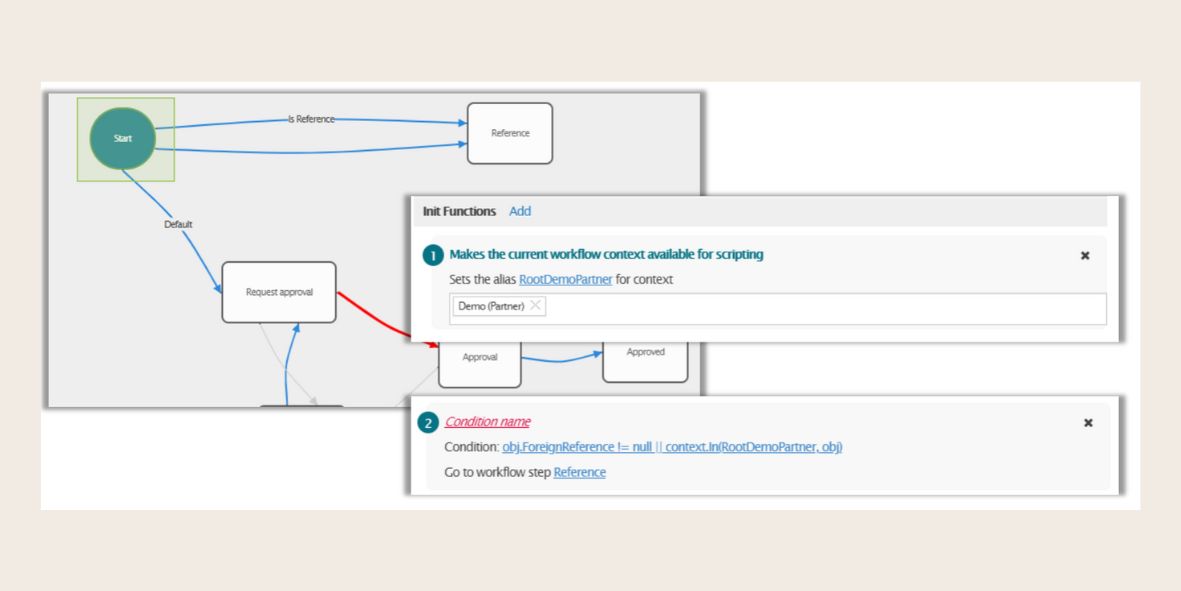
Root Folders
Defining Context-Specific Workflows
Workflows can be configured to trigger different processes based on the root folder.
Example:
A "Global Marketing" root folder may have an extended approval process.
A "Local Campaigns" root folder may allow instant approvals.
Conditional Workflow Execution Based on Root Folder
Workflows can include root folder conditions to determine which workflow path to follow.
Example condition in a workflow:
CODEif obj.RootFolder == "Demo Partner" then wf.GoToStep("End") else wf.GoToStep("Approval")This ensures that workflows adapt dynamically based on the object's root folder.
Multi-Root Selection for Shared Workflows
Workflows can be configured to support multiple root folders under the same logic.
Example: A "Product Launch" workflow may apply to both "Europe" and "North America" root folders.
Key Use Cases of Root Folders in Workflows
✅ Workflow Variations by Business Unit – Different departments or regions can use tailored workflows.
✅ Automatic Filtering of Workflow Steps – Workflows can skip unnecessary steps for certain root folders.
✅ Role-Based Workflow Assignments – Permissions and approvals can be tied to root folder structures.
✅ Optimized Reporting & Workflow Management – Helps separate workflow executions for better tracking.